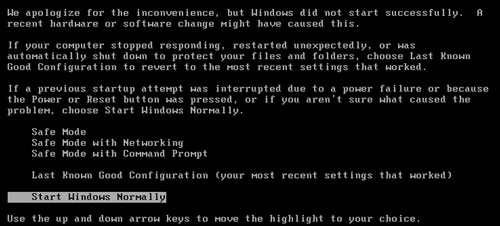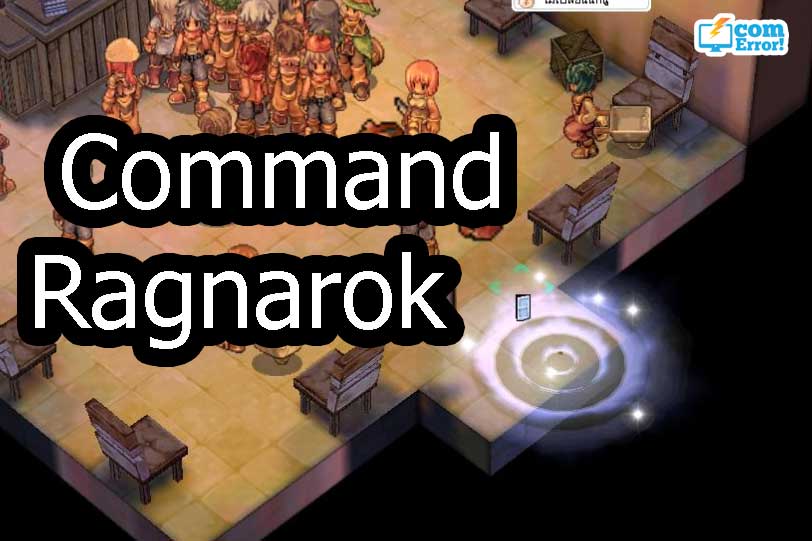Easy way how to change default folder icon in Windows
Normally every Folder has its icon that is Folder image. Sometimes we want specific folder icon or just for funny. We will present how to chang folder icon in 2 ways.
The first one: How to change folder icon that put image under the folder
1. Right click on folder that you want to change its icon, then choose Properties.
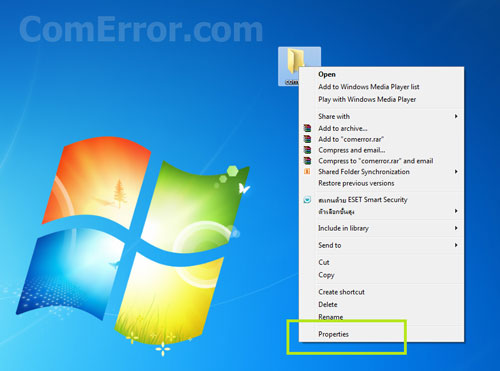
2. Select Customize tab then click Choose file… button. After that choose your picture.
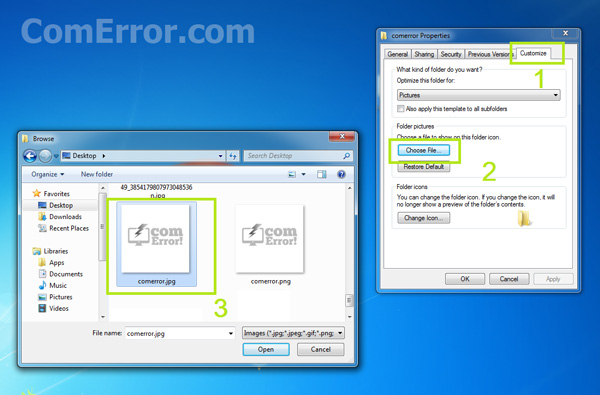
3. After clicking OK your folder will show the picture under your folder.
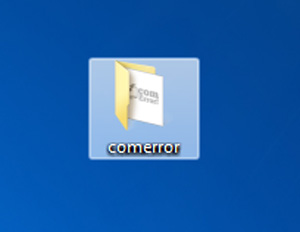
The second one: How to change folder icon that change your entire icon
1. It is similar to the first one, right click on folder and choose Properties
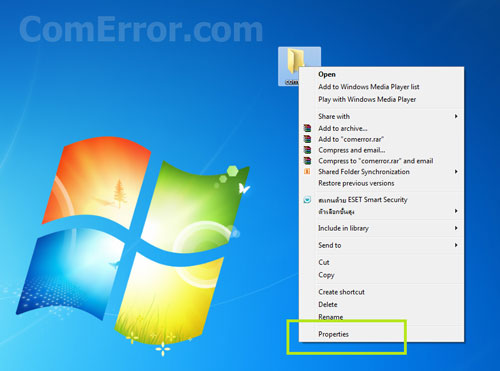
2. But we click on Change Icon instead.
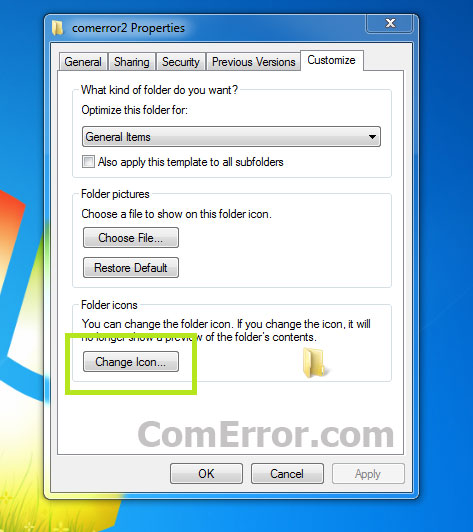
3. Choose the icon that you want to replace the old one.
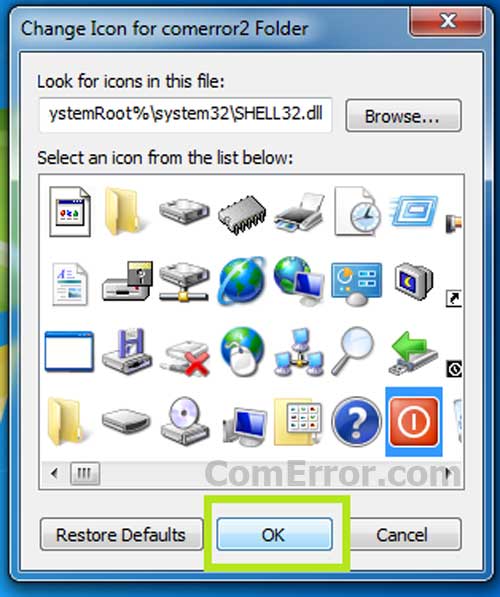
4. After clicking OK, your folder icon will be the one that you choose like this.
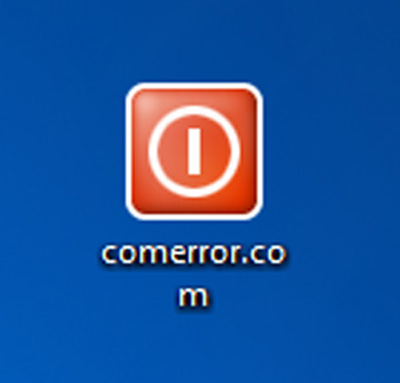
How are the 2 ways different?
The first way is just to change only image under the folder but the second way is to change entire folder icon to the other icon.
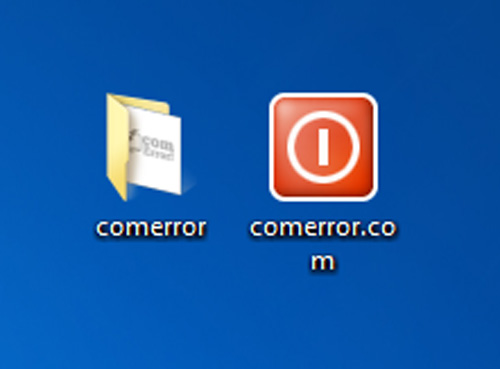
Even so if you want to roll back the folder icon, just click Restore Defaults on the last step of each way. Then your folder will be the same.